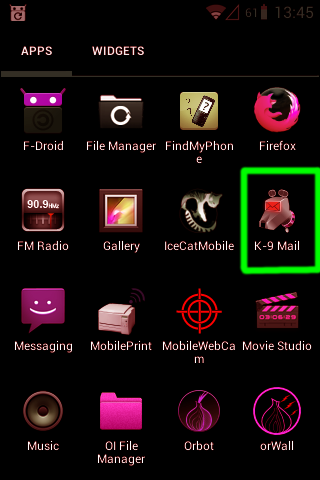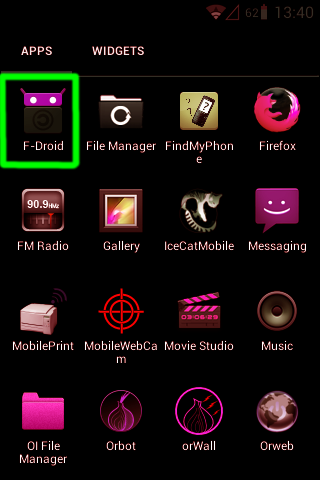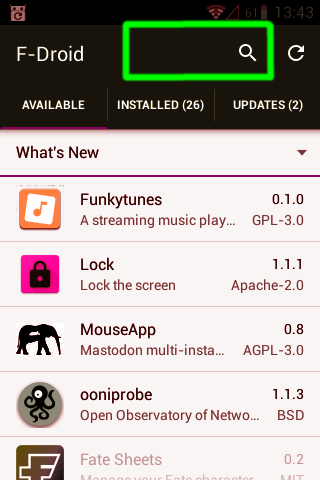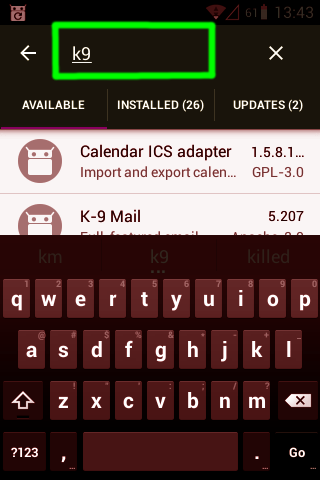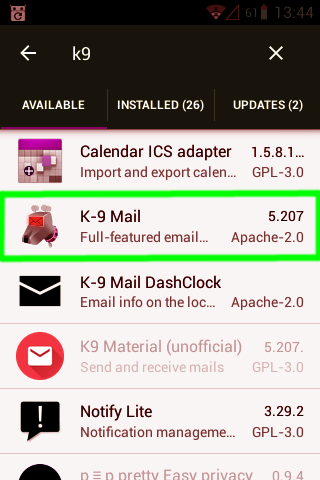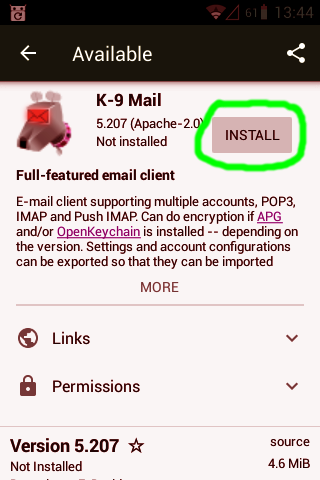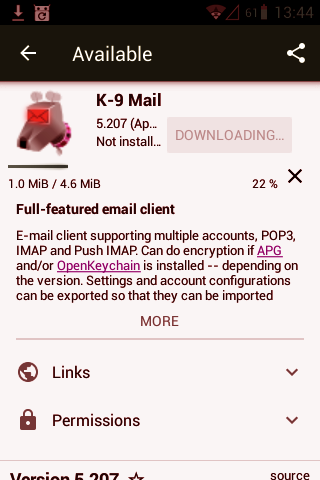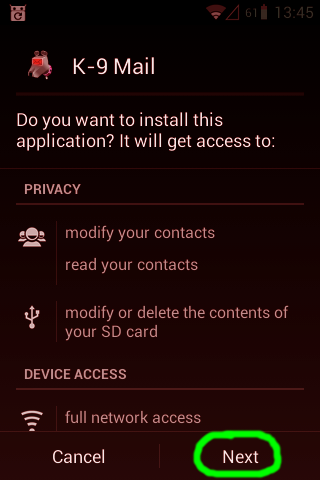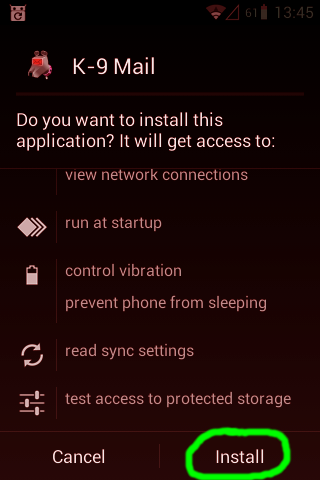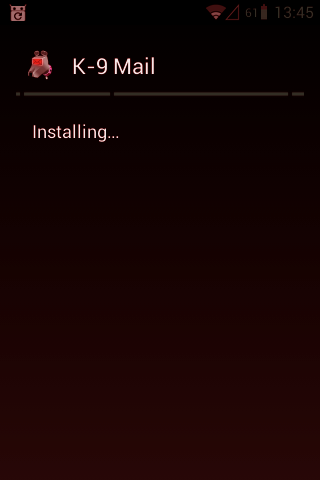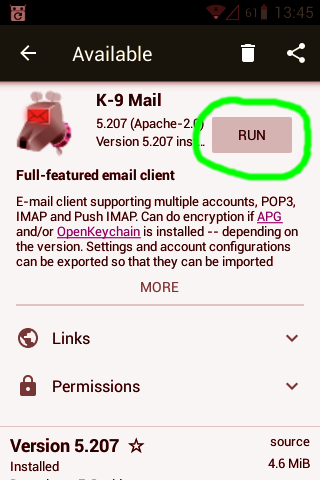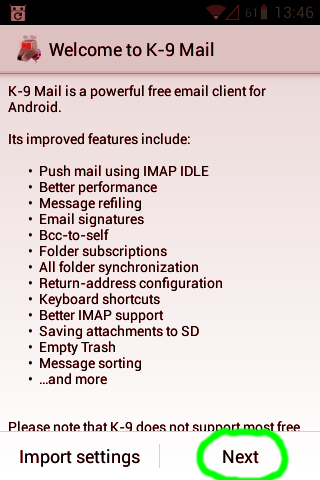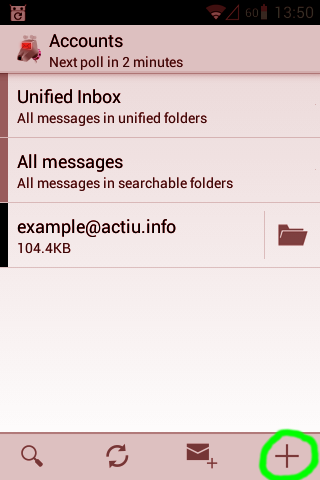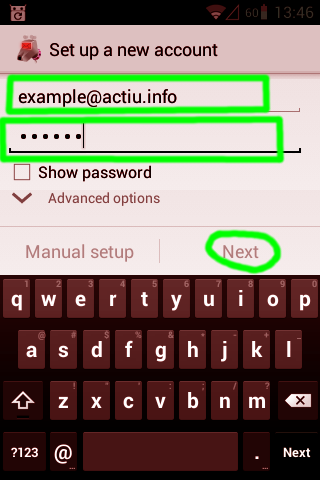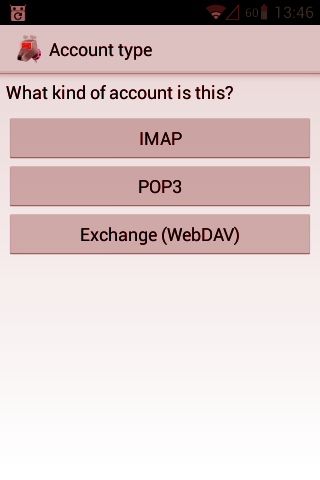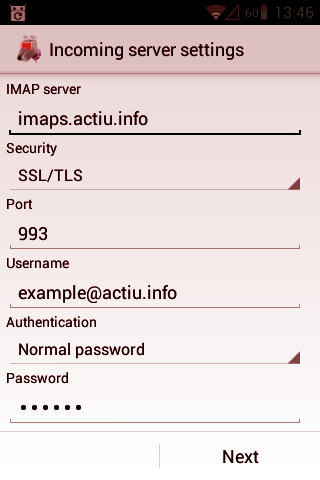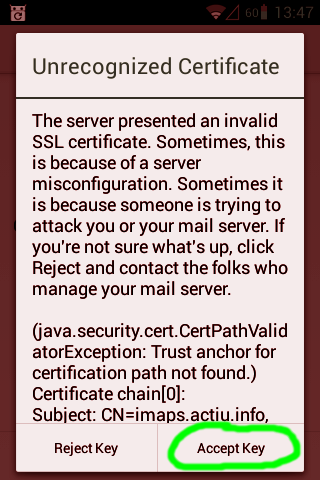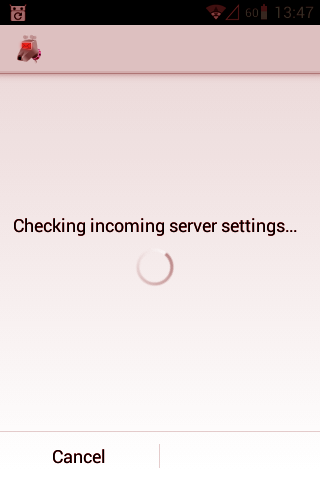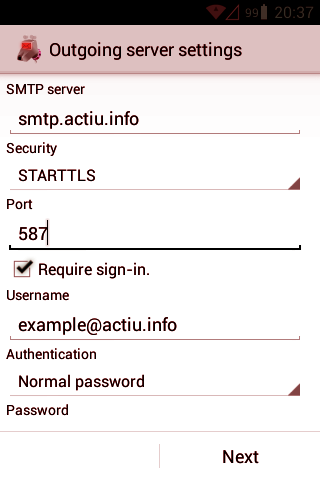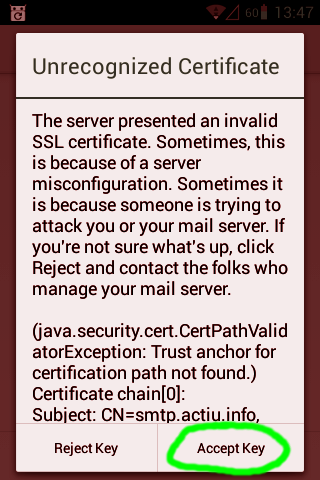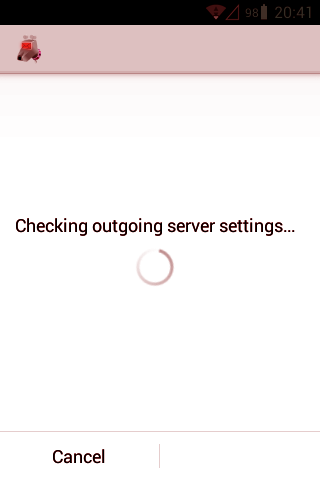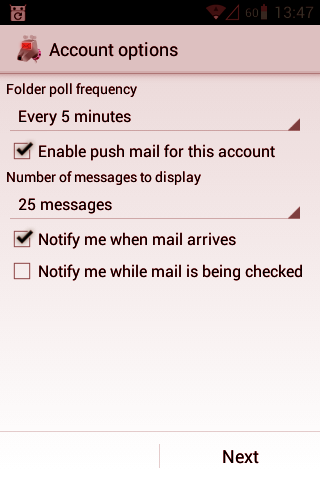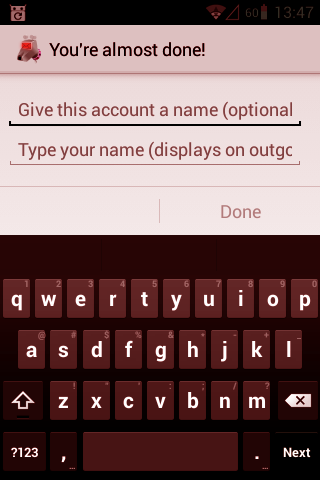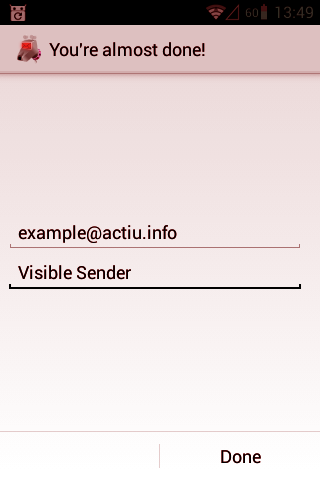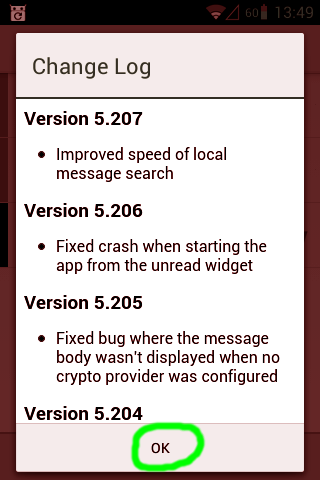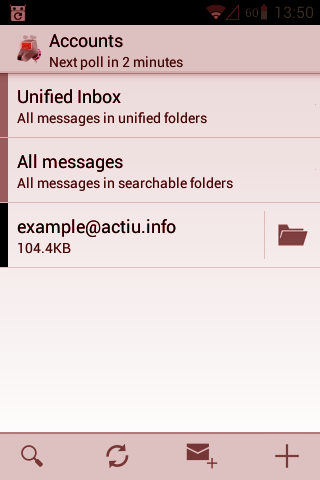Difference between revisions of "Setup mail client/K-9 Mail"
| Line 1: | Line 1: | ||
'''[[Setup mail client/K-9 Mail|English]] - [[Configurer le client de courrier/K-9 Mail|Français]] - [[Configurar cliente de correo/K-9 Mail|Castellano]] - [[Configurar client de correu/K-9 Mail|Català]]''' | '''[[Setup mail client/K-9 Mail|English]] - [[Configurer le client de courrier/K-9 Mail|Français]] - [[Configurar cliente de correo/K-9 Mail|Castellano]] - [[Configurar client de correu/K-9 Mail|Català]]''' | ||
* Alternative: [[Setup mail client/Thunderbird|Thunderbird for normal computers]] | * Alternative: [[Setup mail client/Thunderbird|Thunderbird for normal computers]] | ||
| + | <br clear=all> | ||
| + | ---- | ||
| + | __TOC__ | ||
| + | <br clear=all> | ||
---- | ---- | ||
| − | '''If you don't find F-Droid application, then you need to prepare [[FOSS for Android/F-Droid]] | + | If you already find K-9 Mail application as in picture, go to Chapter '''''Continue''''' |
| + | <br clear=all> | ||
| + | ---- | ||
| + | [[File:26-k9app-en.png|frame|left|Open application '''''K-9 Mail''''']] | ||
| + | |||
| + | <br clear=all> | ||
| + | = Install K-9 Mail = | ||
| + | If you don't find F-Droid application, then you need to prepare '''[[FOSS for Android/F-Droid]]''' before. | ||
<br clear=all> | <br clear=all> | ||
----- | ----- | ||
| − | [[File:15-fdroidapp-en.png|frame|left| | + | [[File:15-fdroidapp-en.png|frame|left|Open F-Droid apps manager]] |
<br clear=all> | <br clear=all> | ||
----- | ----- | ||
| − | [[File:18-fdroidupdatedsearch-en.png|frame|left| | + | [[File:18-fdroidupdatedsearch-en.png|frame|left|Tap on ''search'' area]] |
<br clear=all> | <br clear=all> | ||
----- | ----- | ||
| − | [[File:19-searchk9-en.png|frame|left| | + | [[File:19-searchk9-en.png|frame|left|Enter '''''k-9''''']] |
<br clear=all> | <br clear=all> | ||
----- | ----- | ||
| − | [[File:20-selectk9-en.png|frame|left| | + | [[File:20-selectk9-en.png|frame|left|Tap on '''''K-9 Mail''''' (only this simple caption)]] |
<br clear=all> | <br clear=all> | ||
----- | ----- | ||
| − | [[File:21-k9sheetinstall-en.png|frame|left| | + | [[File:21-k9sheetinstall-en.png|frame|left|Tap '''''Install''''']] |
<br clear=all> | <br clear=all> | ||
----- | ----- | ||
| − | [[File:22-k9downloading-en.png|frame|left| | + | [[File:22-k9downloading-en.png|frame|left|Package download can take some time]] |
<br clear=all> | <br clear=all> | ||
----- | ----- | ||
| − | [[File:23-k9permissions1-en.png|frame|left| | + | [[File:23-k9permissions1-en.png|frame|left|Review new application permissions and tap '''''Next''''' until you see the ''Install'' button]] |
<br clear=all> | <br clear=all> | ||
----- | ----- | ||
| − | [[File:24-k9permissions2-en.png|frame|left| | + | [[File:24-k9permissions2-en.png|frame|left|Confirm to install this application: tap '''''Install''''']] |
<br clear=all> | <br clear=all> | ||
----- | ----- | ||
| − | [[File:25-k9installing-en.png|frame|left| | + | [[File:25-k9installing-en.png|frame|left|Installation can take some time...]] |
<br clear=all> | <br clear=all> | ||
----- | ----- | ||
| − | [[File:26-k9installed-en.png|frame|left| | + | [[File:26-k9installed-en.png|frame|left|Once application is installed, tap '''''Run''''']] |
| − | |||
<br clear=all> | <br clear=all> | ||
| − | + | = Continue = | |
[[File:27-k9welcome-en.png|frame|left|Follow screenshot indications]] | [[File:27-k9welcome-en.png|frame|left|Follow screenshot indications]] | ||
[[File:27-k9addaccount-en.png|frame|right|Follow screenshot indications]] | [[File:27-k9addaccount-en.png|frame|right|Follow screenshot indications]] | ||
Revision as of 20:05, 5 May 2017
English - Français - Castellano - Català
- Alternative: Thunderbird for normal computers
If you already find K-9 Mail application as in picture, go to Chapter Continue
Install K-9 Mail
If you don't find F-Droid application, then you need to prepare FOSS for Android/F-Droid before.
Continue