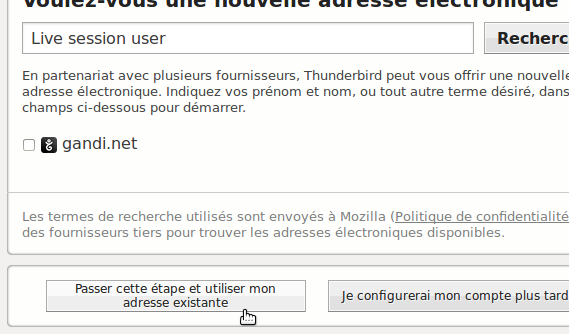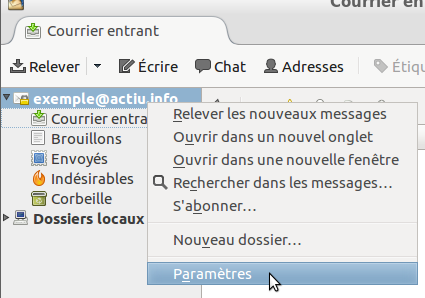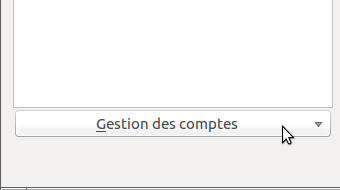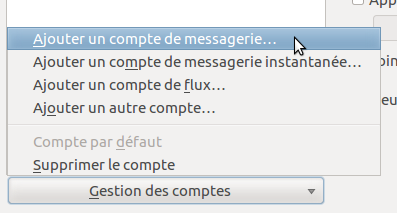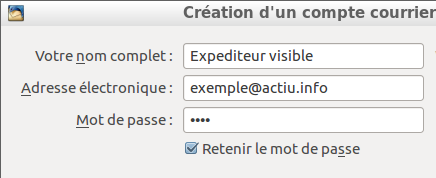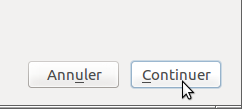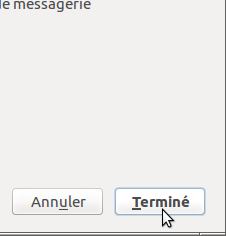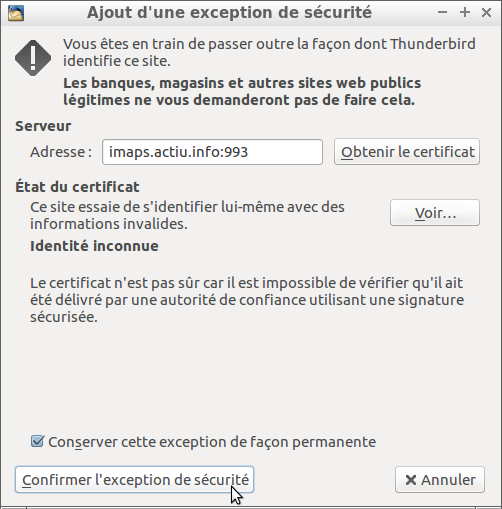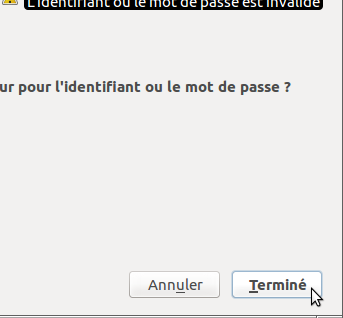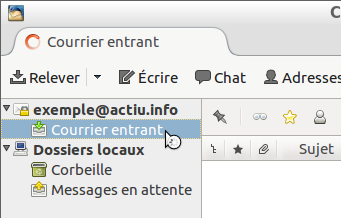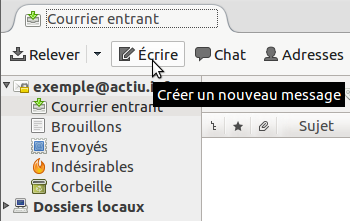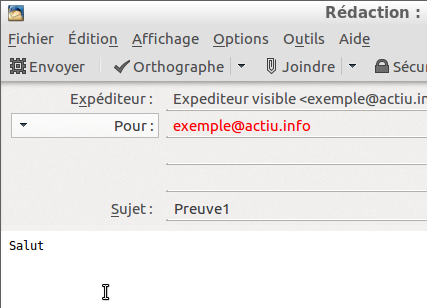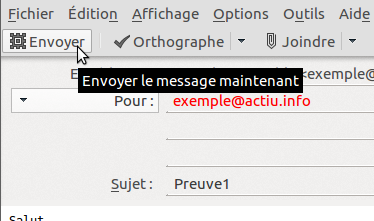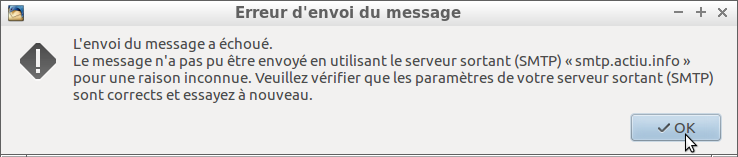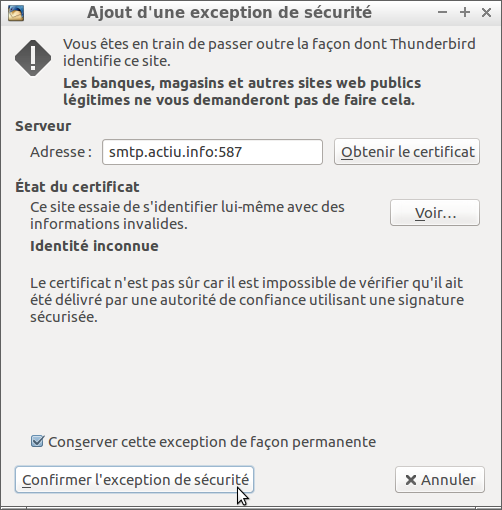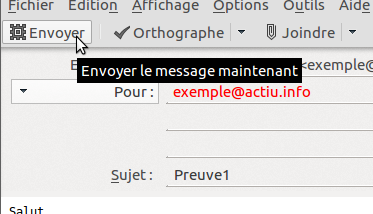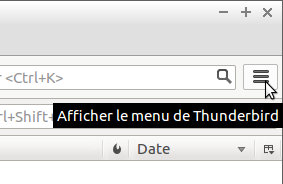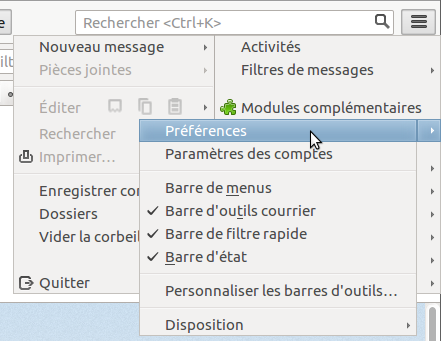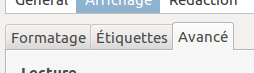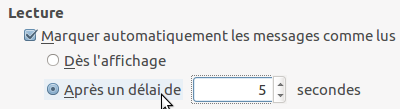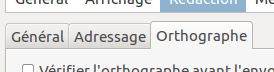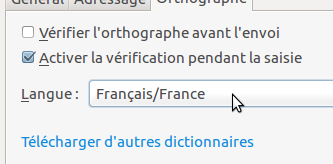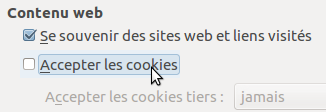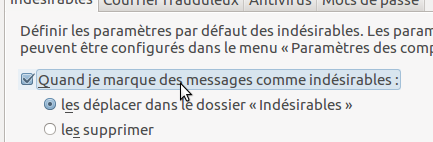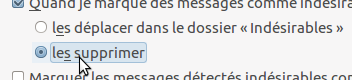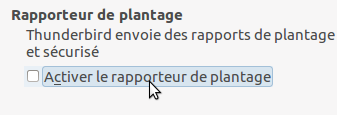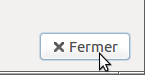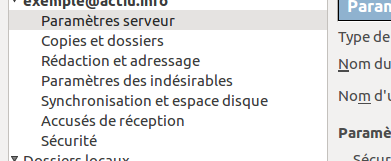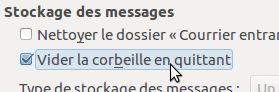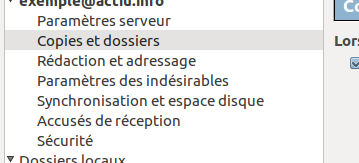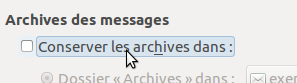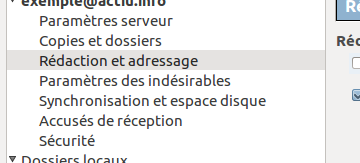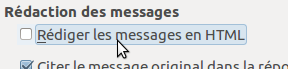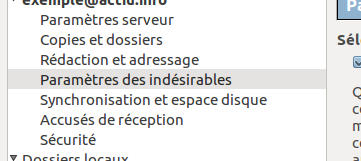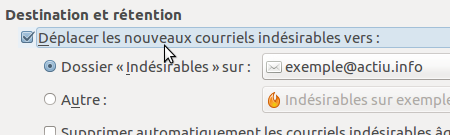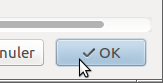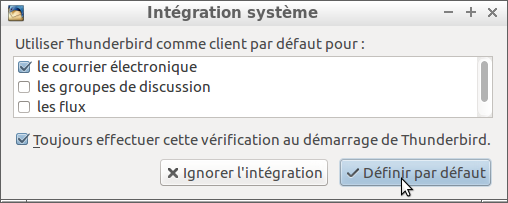Difference between revisions of "Configurer le client de courrier/Thunderbird"
(Created page with "'''English - Français - Castellano - Configu...") |
|||
| Line 4: | Line 4: | ||
__TOC__ | __TOC__ | ||
<br clear=all> | <br clear=all> | ||
| − | = | + | = Commencez pour le premier compte = |
| − | + | Quand vous vous ouvrez la première fois d'application Mozilla Firefox (ou Icedove) que, vous devriez voir la fenêtre suivante au centre | |
| − | ( | + | (si Thunderbird avait déjà un compte configuré, allez au chapitre '''''Commencez pour le compte supplémentaire''''') |
<br clear=all> | <br clear=all> | ||
---- | ---- | ||
| − | [[File:smc-fr-00-usemyemail.png|frame|left| | + | [[File:smc-fr-00-usemyemail.png|frame|left|Frapper '''''Passer cette étape et utiliser mon adresse existante''''']] |
<br clear=all> | <br clear=all> | ||
---- | ---- | ||
| − | + | Allez au chapitre '''''Continuer''''' | |
<br clear=all> | <br clear=all> | ||
---- | ---- | ||
| − | = | + | = Commencez pour le compte supplémentaire = |
| − | ( | + | (si Thunderbird n'avait pas de compte configuré, allez au chapitre '''''Commencez pour le premier compte''''') |
<br clear=all> | <br clear=all> | ||
---- | ---- | ||
| − | [[File:smc-fr-31-accountsettings.png|frame|left| | + | [[File:smc-fr-31-accountsettings.png|frame|left|Sur le titre de schéma de compte, faites un clic droit pour voir le menu de contexte, et choisissez l'option '''''Paramètres''''']] |
<br clear=all> | <br clear=all> | ||
---- | ---- | ||
| − | [[File:smc-fr-00-accounts.png|frame|left| | + | [[File:smc-fr-00-accounts.png|frame|left|En bas de la nouvelle fenêtre, Ouvrez le menu '''''Gestion des comptes''''']] |
<br clear=all> | <br clear=all> | ||
---- | ---- | ||
| − | [[File:smc-fr-01-addaccount.png|frame|left| | + | [[File:smc-fr-01-addaccount.png|frame|left|Choisissez l'option '''''Ajouter un compte de messagerie''''']] |
<br clear=all> | <br clear=all> | ||
---- | ---- | ||
| − | + | Allez au chapitre '''''Continuer''''' | |
<br clear=all> | <br clear=all> | ||
---- | ---- | ||
| − | = | + | = Continuer = |
| − | [[File:smc-fr-02-usrpwd.png|frame|left| | + | [[File:smc-fr-02-usrpwd.png|frame|left|Remplissez des 3 casiers du formulaire '''''Votre nom''''' (montré à d'autres pour cette adresse), '''''Adresse électronique''''' (comme enregistré au fournisseur de services), '''''Mot de passe''''' (comme enregistré au fournisseur de services), et quittez '''''Retenir le mot de passe''''' marqué]] |
<br clear=all> | <br clear=all> | ||
---- | ---- | ||
| − | [[File:smc-fr-03-continue.png|frame|left| | + | [[File:smc-fr-03-continue.png|frame|left|Acceptez les paramètres en frappant du bouton '''''Continuer''''']] |
<br clear=all> | <br clear=all> | ||
---- | ---- | ||
| − | [[File:smc-fr-04-done.png|frame|left| | + | [[File:smc-fr-04-done.png|frame|left|Révisez des paramètres de serveur de courrier. Utilisez la configuration manuelle si vous avez besoin de fixer nomdutilisateurs#. Si c'est bien frapper '''''Terminé''''' et la session de réception sera essayée]] |
<br clear=all> | <br clear=all> | ||
---- | ---- | ||
| − | + | Si la dernière fenêtre de paramètres disparaît: allez au chapitre '''''Compléter le basique''''' | |
<br clear=all> | <br clear=all> | ||
---- | ---- | ||
| − | = | + | = Si vous obtenez un message d'erreur = |
(If last parameters window disappears, skip this chapter) | (If last parameters window disappears, skip this chapter) | ||
<br clear=all> | <br clear=all> | ||
| Line 58: | Line 58: | ||
<br clear=all> | <br clear=all> | ||
---- | ---- | ||
| − | = | + | = Compléter le basique = |
[[File:smc-fr-07-getfolders.png|frame|left|Open '''''Inbox''''' folder to refresh mailbox folders]] | [[File:smc-fr-07-getfolders.png|frame|left|Open '''''Inbox''''' folder to refresh mailbox folders]] | ||
<br clear=all> | <br clear=all> | ||
| Line 75: | Line 75: | ||
<br clear=all> | <br clear=all> | ||
---- | ---- | ||
| − | = | + | = Si vous obtenez un message d'erreur = |
(If you don't see the following message, skip this chapter) | (If you don't see the following message, skip this chapter) | ||
<br clear=all> | <br clear=all> | ||
| Line 141: | Line 141: | ||
<br clear=all> | <br clear=all> | ||
---- | ---- | ||
| − | [[File:smc-fr-24-onmarkjunk.png|frame|left|Enable actions '''''When I mark messages as junk''''' leaving box | + | [[File:smc-fr-24-onmarkjunk.png|frame|left|Enable actions '''''When I mark messages as junk''''' leaving box marqué]] |
<br clear=all> | <br clear=all> | ||
---- | ---- | ||
| Line 147: | Line 147: | ||
<br clear=all> | <br clear=all> | ||
---- | ---- | ||
| − | [[File:smc-fr-26-adaptivejunk.png|frame|left|'''''Enable adaptive junk filter logging''''' leaving box | + | [[File:smc-fr-26-adaptivejunk.png|frame|left|'''''Enable adaptive junk filter logging''''' leaving box marqué]] |
<br clear=all> | <br clear=all> | ||
---- | ---- | ||
| Line 168: | Line 168: | ||
<br clear=all> | <br clear=all> | ||
---- | ---- | ||
| − | [[File:smc-fr-33-emptytrash.png|frame|left|To not accumulate letters into Trash forever, you can enable '''''Empty Deleted folder on Exit''''' leaving box | + | [[File:smc-fr-33-emptytrash.png|frame|left|To not accumulate letters into Trash forever, you can enable '''''Empty Deleted folder on Exit''''' leaving box marqué]] |
<br clear=all> | <br clear=all> | ||
---- | ---- | ||
| Line 186: | Line 186: | ||
<br clear=all> | <br clear=all> | ||
---- | ---- | ||
| − | [[File:smc-fr-39-movejunk.png|frame|left|Enable '''''Move new junk messages''''' leaving box | + | [[File:smc-fr-39-movejunk.png|frame|left|Enable '''''Move new junk messages''''' leaving box marqué]] |
<br clear=all> | <br clear=all> | ||
---- | ---- | ||
| − | [[File:smc-fr-40-emptyjunk.png|frame|left|To not accumulate unwished mail forever, enable '''''Automatically delete junk mail older than...''''' leaving box | + | [[File:smc-fr-40-emptyjunk.png|frame|left|To not accumulate unwished mail forever, enable '''''Automatically delete junk mail older than...''''' leaving box marqué]] |
<br clear=all> | <br clear=all> | ||
---- | ---- | ||
Revision as of 10:53, 29 April 2017
English - Français - Castellano - Català
Commencez pour le premier compte
Quand vous vous ouvrez la première fois d'application Mozilla Firefox (ou Icedove) que, vous devriez voir la fenêtre suivante au centre
(si Thunderbird avait déjà un compte configuré, allez au chapitre Commencez pour le compte supplémentaire)
Allez au chapitre Continuer
Commencez pour le compte supplémentaire
(si Thunderbird n'avait pas de compte configuré, allez au chapitre Commencez pour le premier compte)
Allez au chapitre Continuer
Continuer
Si la dernière fenêtre de paramètres disparaît: allez au chapitre Compléter le basique
Si vous obtenez un message d'erreur
(If last parameters window disappears, skip this chapter)
Compléter le basique
If you don't see any error message: You are almost done, and you can go to chapter Recommended preferences
Si vous obtenez un message d'erreur
(If you don't see the following message, skip this chapter)
Recommended preferences about privacy, spam and usability
(not required to make basic mail work)
After closing Thunderbird, next session
You probably will be asked with this window next time you open the application.