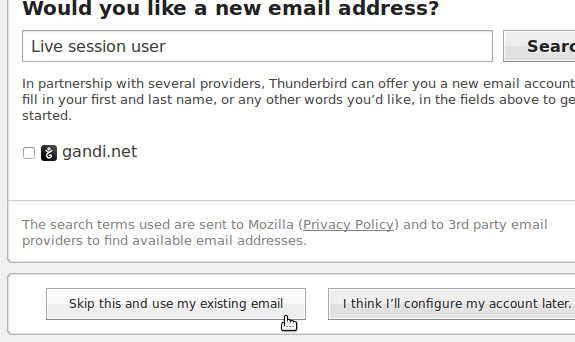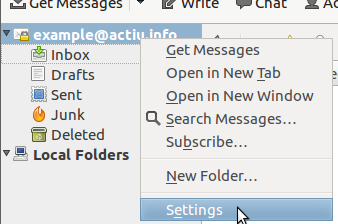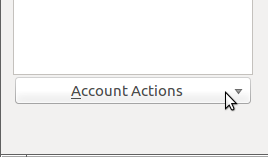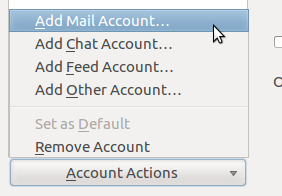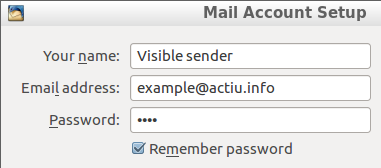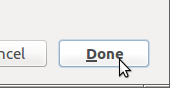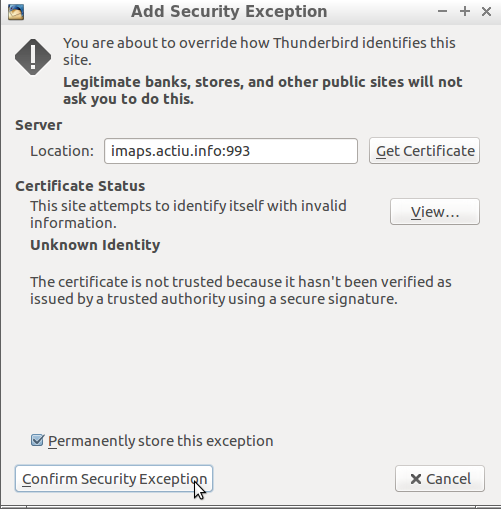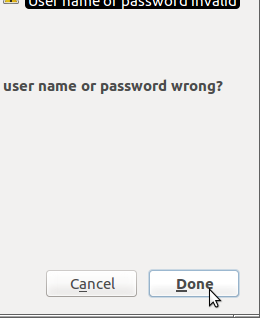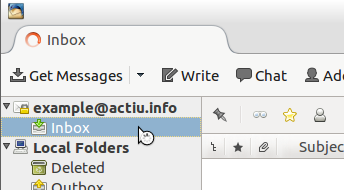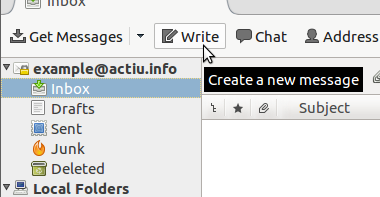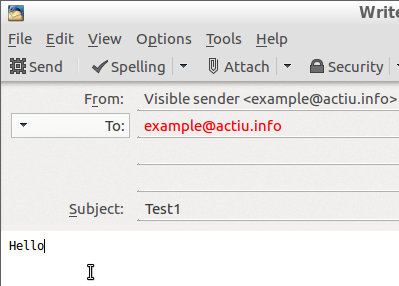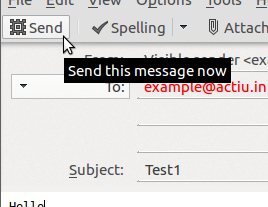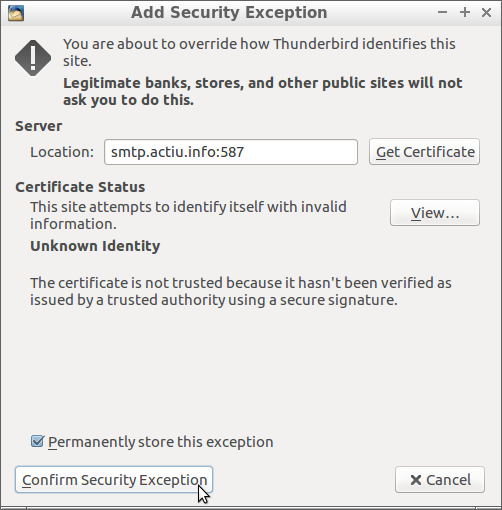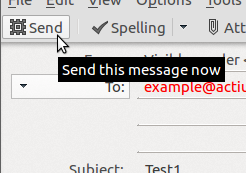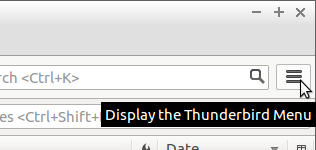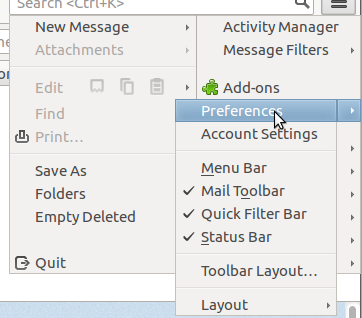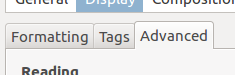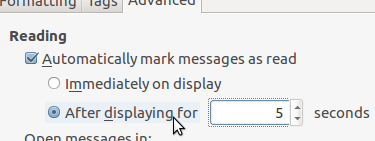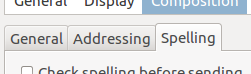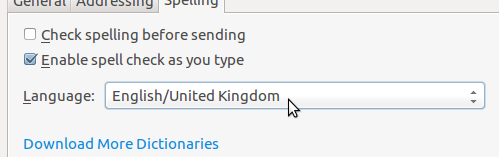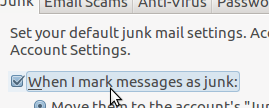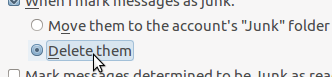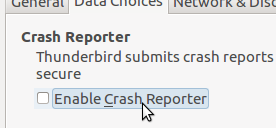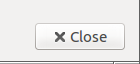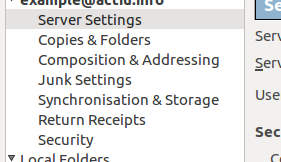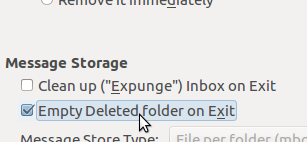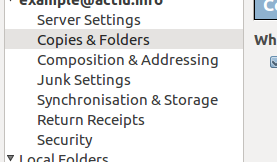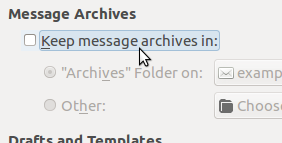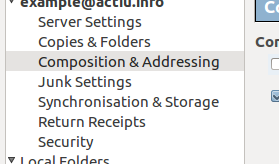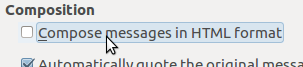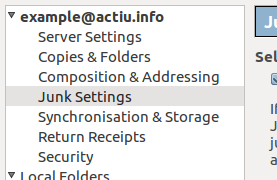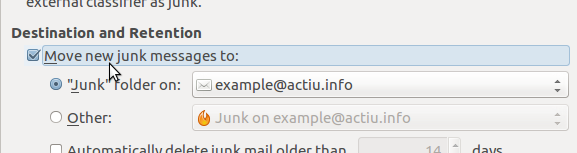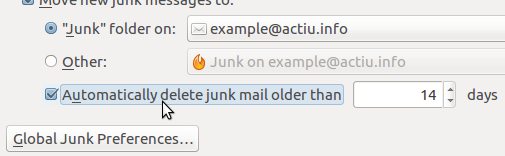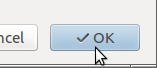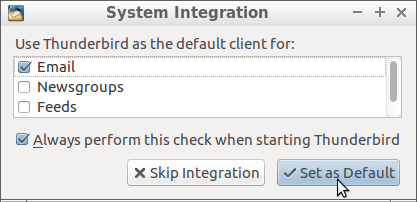Difference between revisions of "Setup mail client/Thunderbird"
| Line 37: | Line 37: | ||
<br clear=all> | <br clear=all> | ||
---- | ---- | ||
| − | [[File:smc-en-03-continue.png|frame|left|Submit parameters pressing '''''Continue''''']] | + | [[File:smc-en-03-continue.png|frame|left|Submit parameters by pressing '''''Continue''''']] |
<br clear=all> | <br clear=all> | ||
---- | ---- | ||
| Line 59: | Line 59: | ||
---- | ---- | ||
= Complete basics = | = Complete basics = | ||
| − | [[File:smc-en-07-getfolders.png|frame|left|Open '''''Inbox''''' folder to | + | [[File:smc-en-07-getfolders.png|frame|left|Open '''''Inbox''''' folder to update mailbox folders]] |
<br clear=all> | <br clear=all> | ||
---- | ---- | ||
| Line 79: | Line 79: | ||
<br clear=all> | <br clear=all> | ||
---- | ---- | ||
| − | [[File:smc-en-45-sendfailed.png|frame|left|If letter didn't disappear, you should see this message box. Accept with '''''OK''''']] | + | [[File:smc-en-45-sendfailed.png|frame|left|If letter form didn't disappear, you should see this message box. Accept with '''''OK''''']] |
<br clear=all> | <br clear=all> | ||
---- | ---- | ||
| Line 114: | Line 114: | ||
<br clear=all> | <br clear=all> | ||
---- | ---- | ||
| − | [[File:smc-en-15-readdelay.png|frame|left|For calm | + | [[File:smc-en-15-readdelay.png|frame|left|For a Activer calm use, you can select to mark messages as read '''''After displaying''''' option]] |
<br clear=all> | <br clear=all> | ||
---- | ---- | ||
| Line 159: | Line 159: | ||
<br clear=all> | <br clear=all> | ||
---- | ---- | ||
| − | [[File:smc-en-30-close.png|frame|left|Save parameters pressing '''''close''''']] | + | [[File:smc-en-30-close.png|frame|left|Save parameters by pressing '''''close''''']] |
<br clear=all> | <br clear=all> | ||
---- | ---- | ||
| Line 174: | Line 174: | ||
<br clear=all> | <br clear=all> | ||
---- | ---- | ||
| − | [[File:smc-en-35-archiveno.png|frame|left|To not endure automatic mail reclassification, you can disable '''''Keep message archives''''' leaving box unchecked]] | + | [[File:smc-en-35-archiveno.png|frame|left|To not endure automatic mail reclassification, you can disable '''''Keep message archives''''' leaving box unchecked. No letter will get lost.]] |
<br clear=all> | <br clear=all> | ||
---- | ---- | ||
| Line 192: | Line 192: | ||
<br clear=all> | <br clear=all> | ||
---- | ---- | ||
| − | [[File:smc-en-41-ok.png|frame|left|Save parameters pressing '''''OK''''']] | + | [[File:smc-en-41-ok.png|frame|left|Save parameters by pressing '''''OK''''']] |
<br clear=all> | <br clear=all> | ||
Revision as of 12:30, 29 April 2017
English - Français - Castellano - Català
Begin for first account
When you open Mozilla Thunderbird (or Icedove) application first time, you should see the following window at center
(if Thunderbird had already an account configured, go to chapter Begin for additional account)
Go to chapter Continue
Begin for additional account
(if Thunderbird hadn't any account configured, go to chapter Begin for first account)
Go to chapter Continue
Continue
If last parameters window disappears: go to chapter Complete basics
If you get some error message
(If last parameters window disappears, skip this chapter)
Complete basics
If you don't see any error message: You are almost done, and you can go to chapter Recommended preferences
If you get some error message
(If you don't see the following message, skip this chapter)
Recommended preferences about privacy, spam and usability
(not required to make basic mail work)
After closing Thunderbird, next session
You probably will be asked with this window next time you open the application.